|
|
A tutorial on how to make a video out of a scan matching animationAfter successfully using Slam6d to register your data set and Show to display the user-interface, you can use the Animate button on the selection window to animate the scan matching.The animation will show the intermediary paths taken by the robot when the scan was taken. You can use the Anim delay button to determine the delay in the animation. Dark brown in the animation shows scans that are being matched with ICP. Lighter shade of brown shows scans already matched with ICP matching. Red shows scans that are being matched with global matching. Now to save the animation, check the Save Animation box under the Camera Path drop-down menu on the selection window. This will create ppm images from the animation and save them in the folder containing the scans. You can then go ahead and use your favorite way of converting ppm images to avi to convert the images to a video. Here is a snippet of a ppm to avi code:
Below are samples of the images generated from a scan matching animation of the hannover data set. 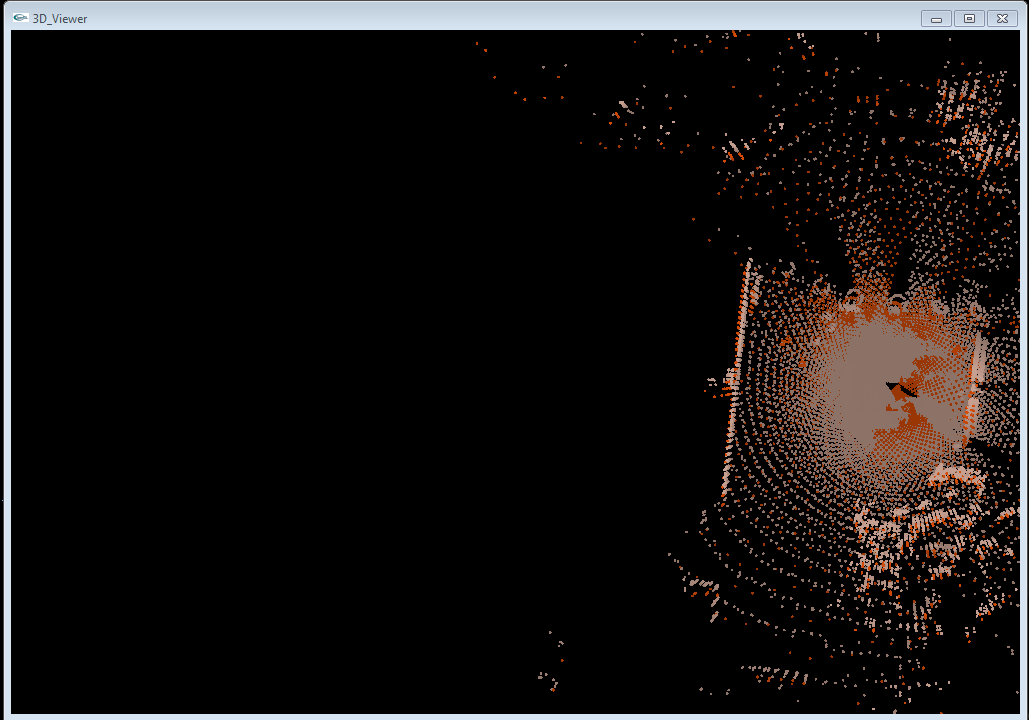 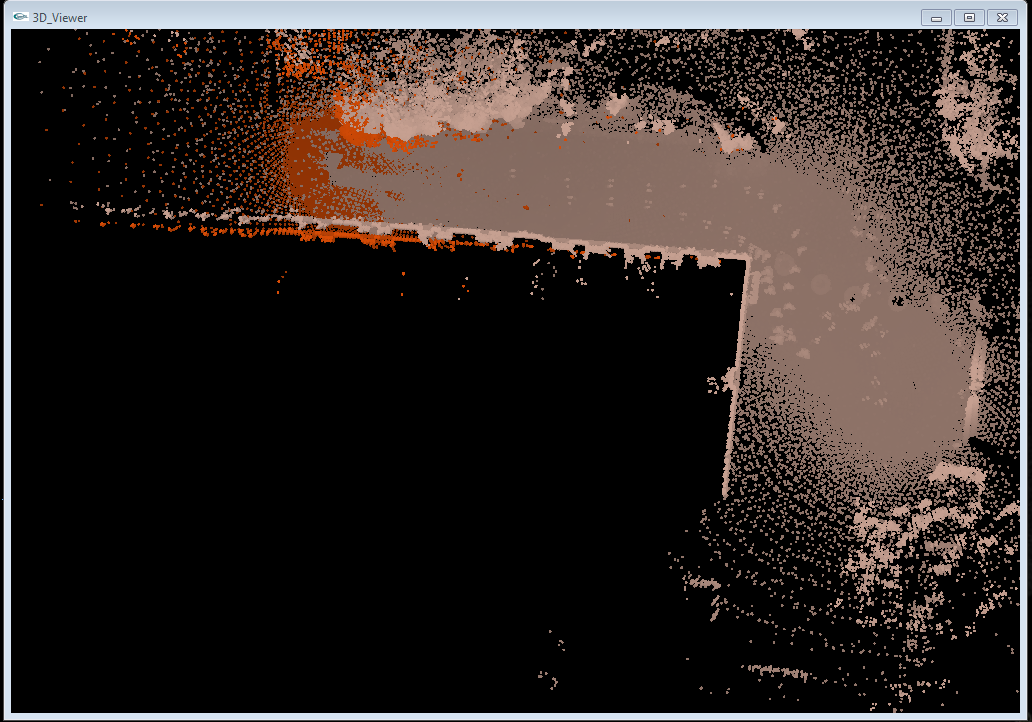 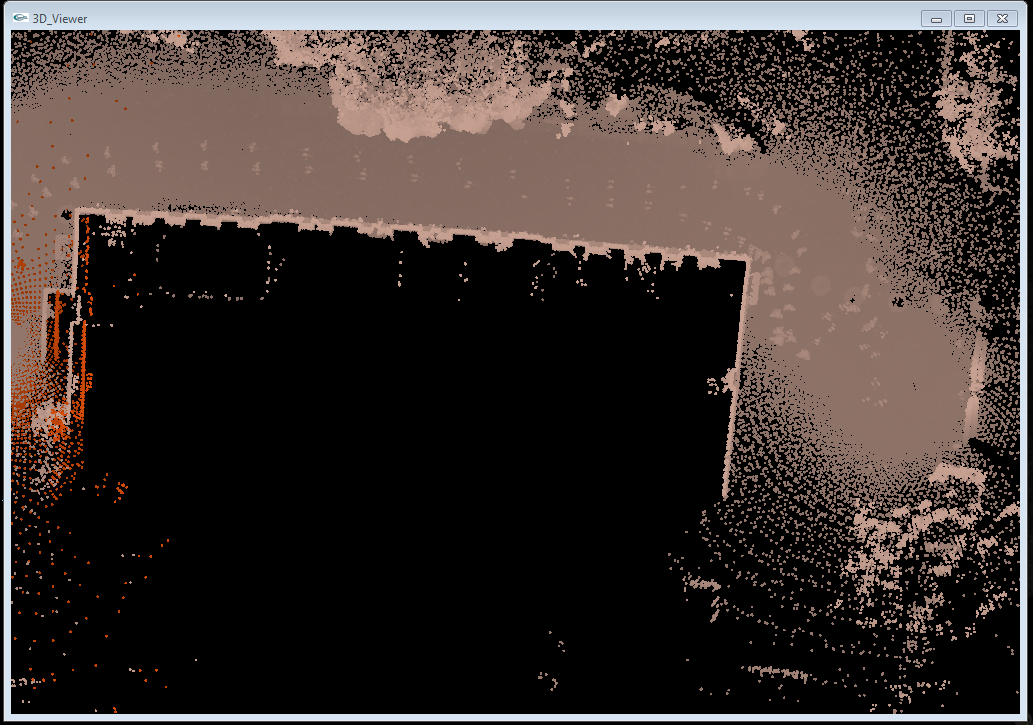 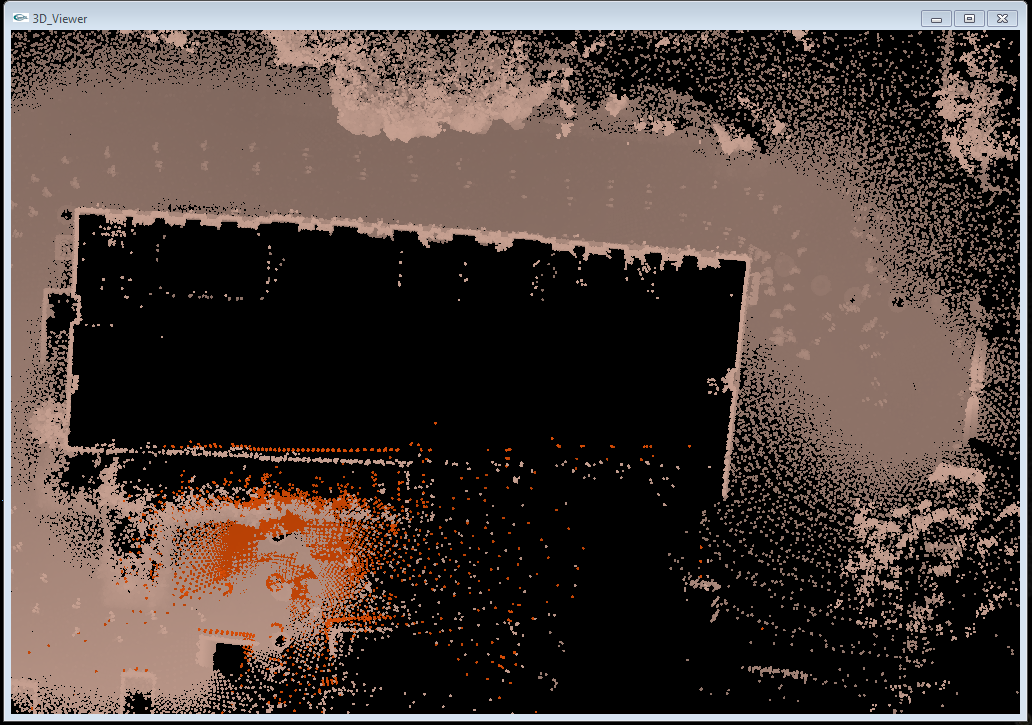 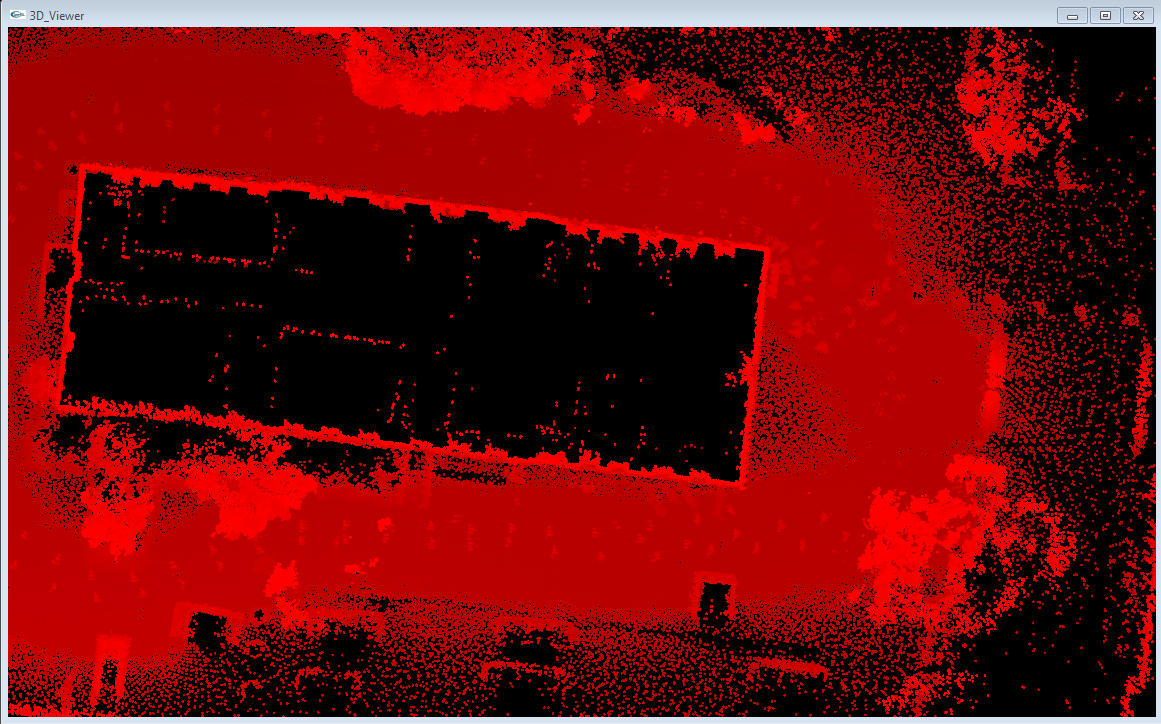 Related Publications
|
Informatics VII - Robotics and Telematics, Prof. Dr Andreas Nüchter, andreas (at) nuechti.de, Tel. +49-177-7951270
