|
|
A tutorial on how to make a fly-through videoTo make a fly-through using show, setup a sequence of camera positions and then interpolate between the positions to get a smooth path. You can add camera positions to the path by using the Add Camera button under the Camera section on the controls window of show.After you have added the cameras to all your preferred positions, you can then personalise the fly-through by changing the fog and the color of the viewer. To change the fog, use the Fog drop-down menu on the selection window. You can also change the fog density. To change the color, use the Color drop-down menu. Under Color values, you can use different colors to represent different data such as height, reflectance and others. Under Colormap, you can choose the color of the points. You can also specify the minimum and maximum color values. Now when everything is set, use the Animate Path button under the Camera drop-down menu on the selection window to create the fly-through. To save the animation, make sure to check the Save Animation box under the Camera Path drop menu on the selection window. This will create ppm images from the animation and save them in the folder containing the scans. You can then go ahead and use your favorite way of converting ppm images to avi to convert the images to a video. Here is a snippet of a ppm to avi code:
Below are samples of the images generated from a fly-through of the hannover data set. 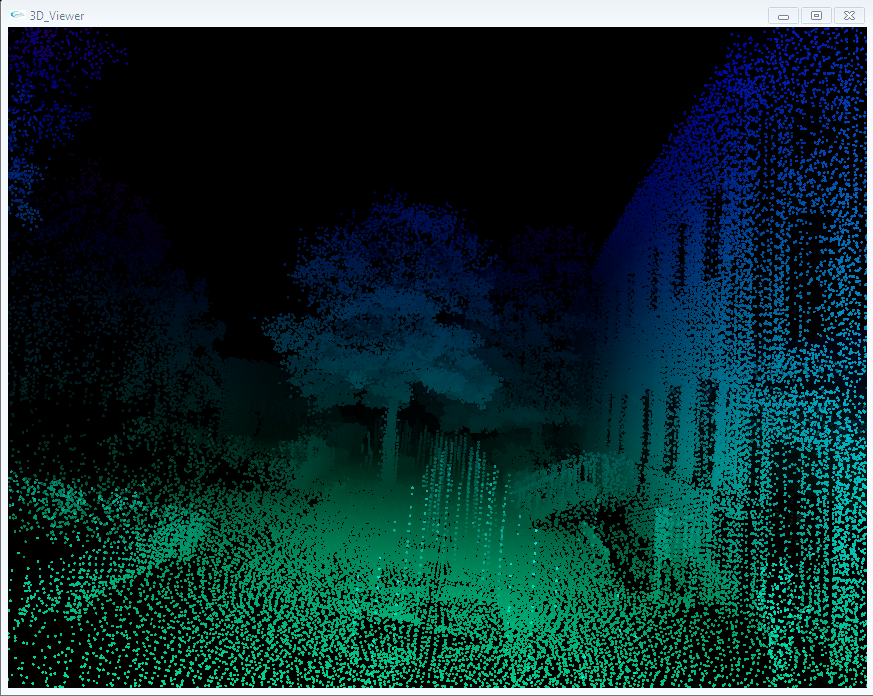 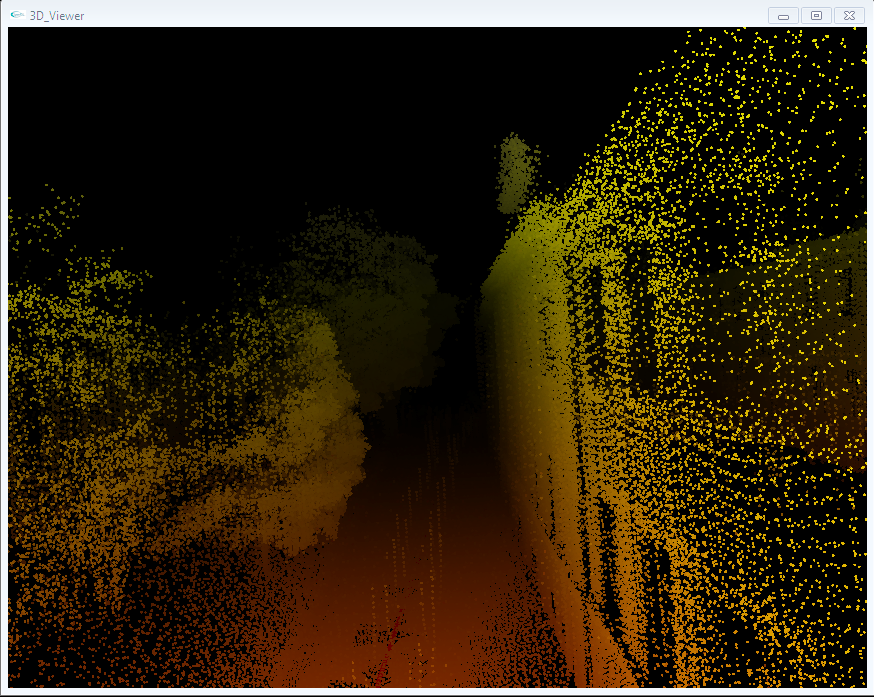 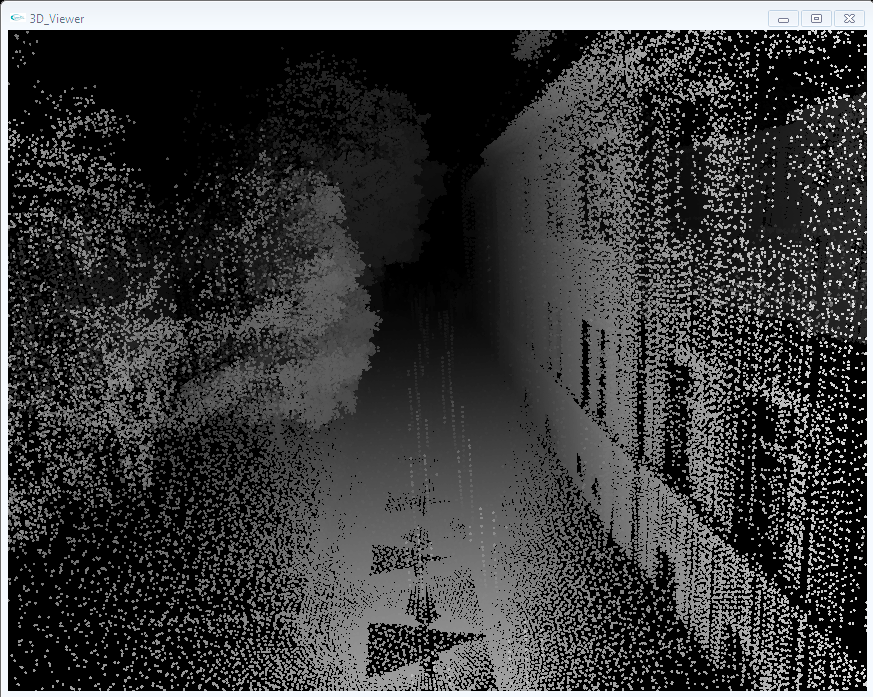 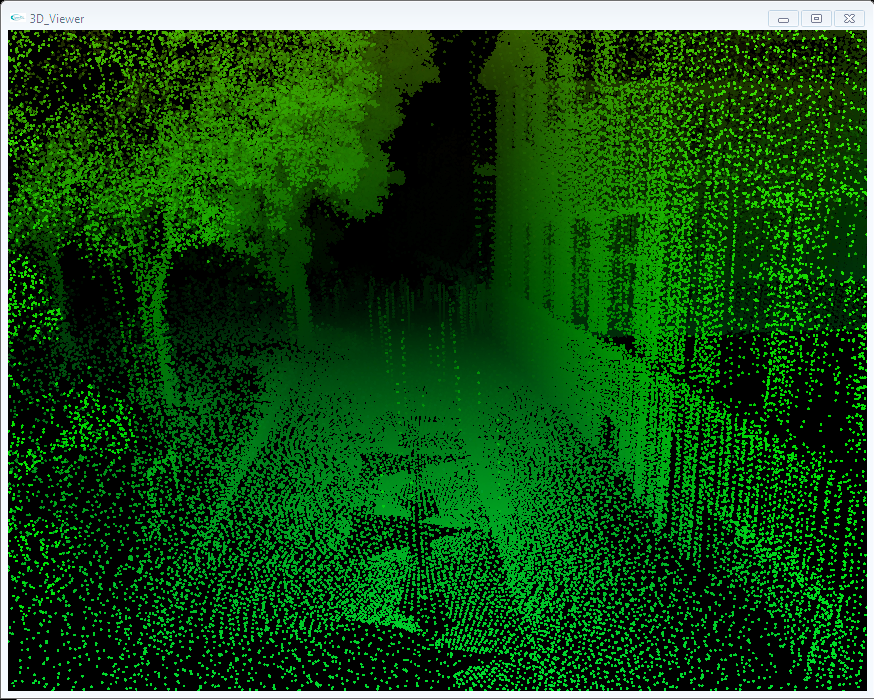 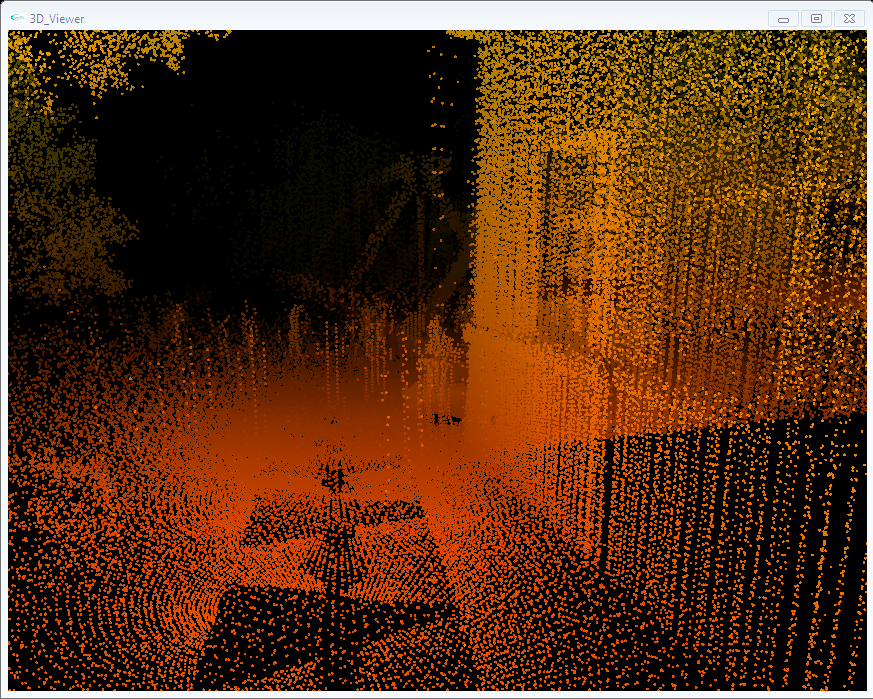 |
Informatics VII - Robotics and Telematics, Prof. Dr Andreas Nüchter, andreas (at) nuechti.de, Tel. +49-177-7951270
